How To Send Corporate Video Using Mailchimp
It shouldn’t be hard to send corporate announcement video to your peers. We have collected questions and answers through years of helping other businesses sharing their milestone and achievements. Please follow these steps to send out corporate videos using Mailchimp:
The designer working on your corporate video will provide you with two things in order to send your video through Outlook:


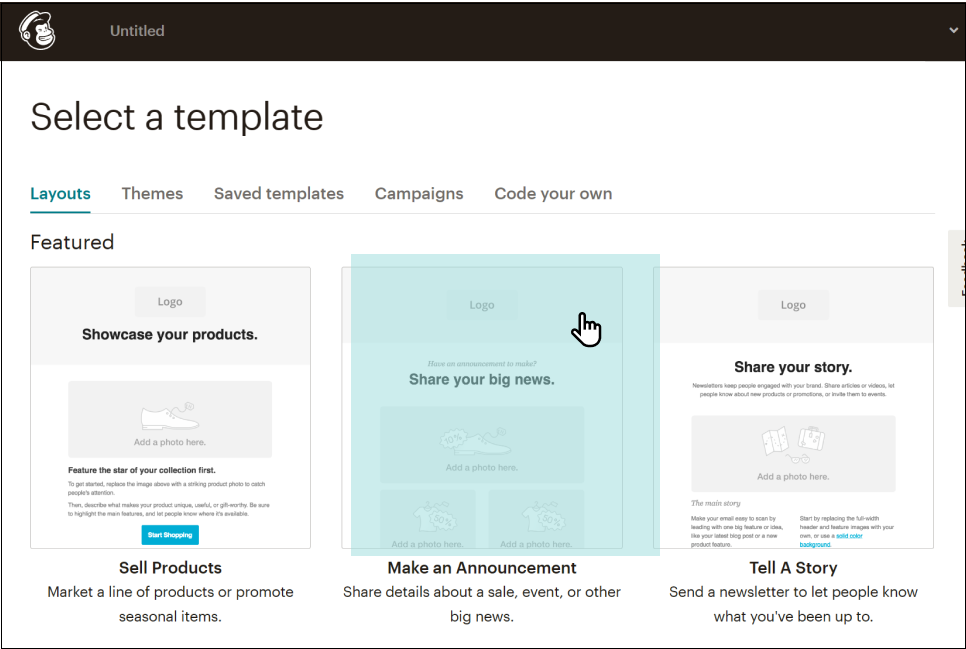
Drag the Image button on the right side of the screen to insert an image into your template.

Video is in loop to demonstrate the steps.
Choose Upload An Image, select a Jpeg Thumbnail Image we send you. Then click Save and Close to finish uploading the thumbnail image.

Video is in loop to demonstrate the steps.
Click into the thumbnail image, choose an link option. Copy the URL we send, and paste it on the Web address (URL) slot. Click insert button, then Save & Close.

Video is in loop to demonstrate the steps.
Now the thumbnail image is linked with the URL. It’s time to finish up your announcement content.

Video is in loop to demonstrate the steps.
All that is left to do is to click send on the email and you’re done!
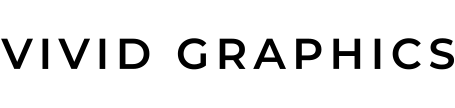
 604.738.4019
604.738.4019 sales@vividgraphics.com
sales@vividgraphics.com